MyPrime on Mobile

MyPrime is optimized to work on all mobile devices
The site’s layout automatically adjusts for your display. You can enjoy all the features and content of MyPrime through your mobile device, without the need to download an app or remember new passwords. For easy access, you can add a MyPrime icon to your home screen by following these simple steps:
To add a website as an icon to your home screen, you can do the following:
iPhone
- Open Safari and go to the website you want to add
- Tap the Bookmark icon, which looks like a box with an upward-pointing arrow
- Tap Add to Home Screen
- Accept the suggested name or enter "MyPrime"
- Tap Add to save the icon
MyPrime on Mobile - iphone: step one

MyPrime on Mobile - iphone: step two

MyPrime on Mobile - iphone: step three

MyPrime on Mobile - iphone: Last steps

Android
- Open Chrome and go to the website you want to add
- Tap the menu icon (three dots in the upper right-hand corner)
- Tap Add to Home Screen
- Accept the suggested name or enter "MyPrime"
- Tap Add to save the icon
MyPrime on Mobile - Android: step one

MyPrime on Mobile - Android: step two

MyPrime on Mobile - Android: step three

MyPrime on Mobile - Android: Last steps